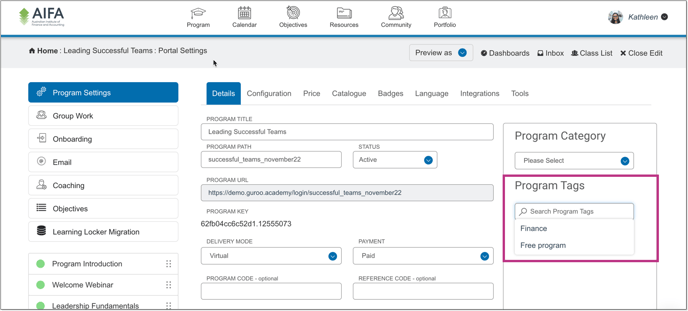Set up Curriculum Categories and Program Tags to make program searching and reporting more efficient.
CURRICULUM CATEGORIES
What?
Curriculum Categories are best used in conjunction with Program Tags. While you can tag a program with multiple Program Tags, you can only assign a program ONE Curriculum Category.
For this reason, we recommend you use Curriculum Categories to group multiple cohorts of the same program.
Use Case Example:
Let’s say you have a Conflict Management program that you run 5 times per year. You have 5 instances/cohorts of your Conflict Management program in Academy, one for each time that you run it.
At the end of the year, you need to collect data and create reports relating to all 5 cohorts of your Conflict Management program.
By creating a “Conflict Management” Curriculum Category and using it to flag all 5 cohorts of your Conflict Management program, you can use this Category in Academy’s report filters to report on these programs collectively (instead of having to report on them one by one).
How?
To set up Curriculum Categories follow the steps below;
- Open the Program Admin tab
- Select the Curriculum Categories tab on the left-hand side menu
- Click the Add Category button
- Add the new categories' title and code
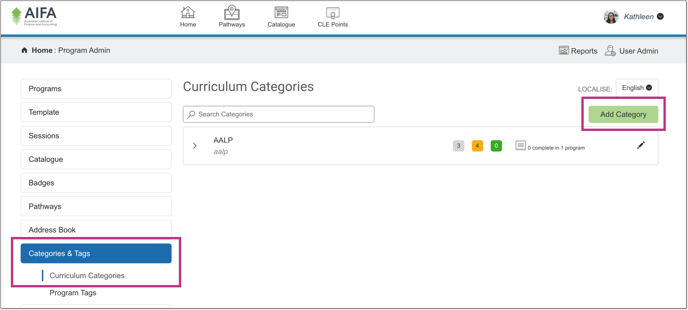
To assign programs to your newly created curriculum categories:
- Access the Program Admin tab
- Open the program which is to be connected to the created category
- Access the program’s settings
- Add the category via the search function on the right-hand side of the program settings
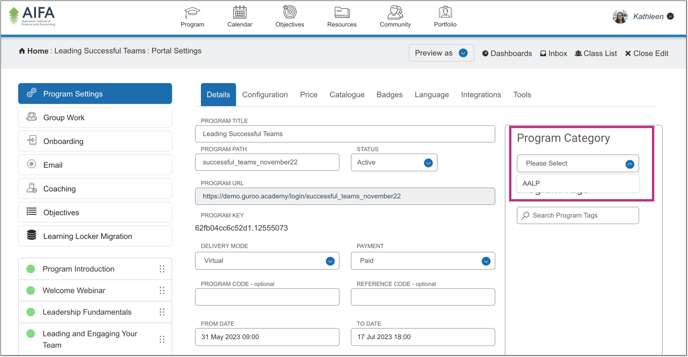
PROGRAM TAGS
Why?
Program tags can be used to flag and organise programs according to attributes they have in common. For example, add tags that allow programs to be organised by:
- faculty/school
- whether the program is a paid or free program
- which company value the program relates to
Program Tags can be used in report filters and search filters. Unlike Curriculum Categories, you can assign multiple Program Tags to a single program. Use Program Tags in conjunction with Curriculum Categories.
How?
To set up Program Tags, follow the guide below;
- Open the Program Admin tab
- Select the Program Tags tab on the left-hand side menu
- Click the New Tag button
- Provide the title and code of the new tag.
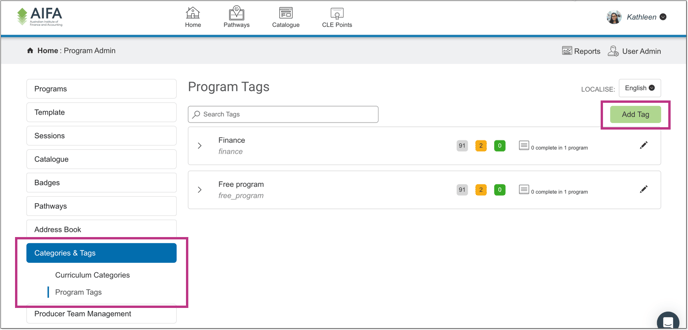
To assign programs to the newly created tags, follow the below steps;
- Access the Program Admin tab
- Open the program you want to tag
- Access the program’s settings
- Add the tag via the search function on the right-hand side of the program settings