If you use Academy's catalogue to promote and sell your programs, then you can implement two types of purchase incentives:
- Discount codes - these can be applied at checkout to offer a percentage discount to anyone with an applicable discount code.
- Multi-seat discounts - these percentage discounts can be applied automatically to anyone purchasing multiple seats in an eligible program.
Example Discount Code (purchase screen)
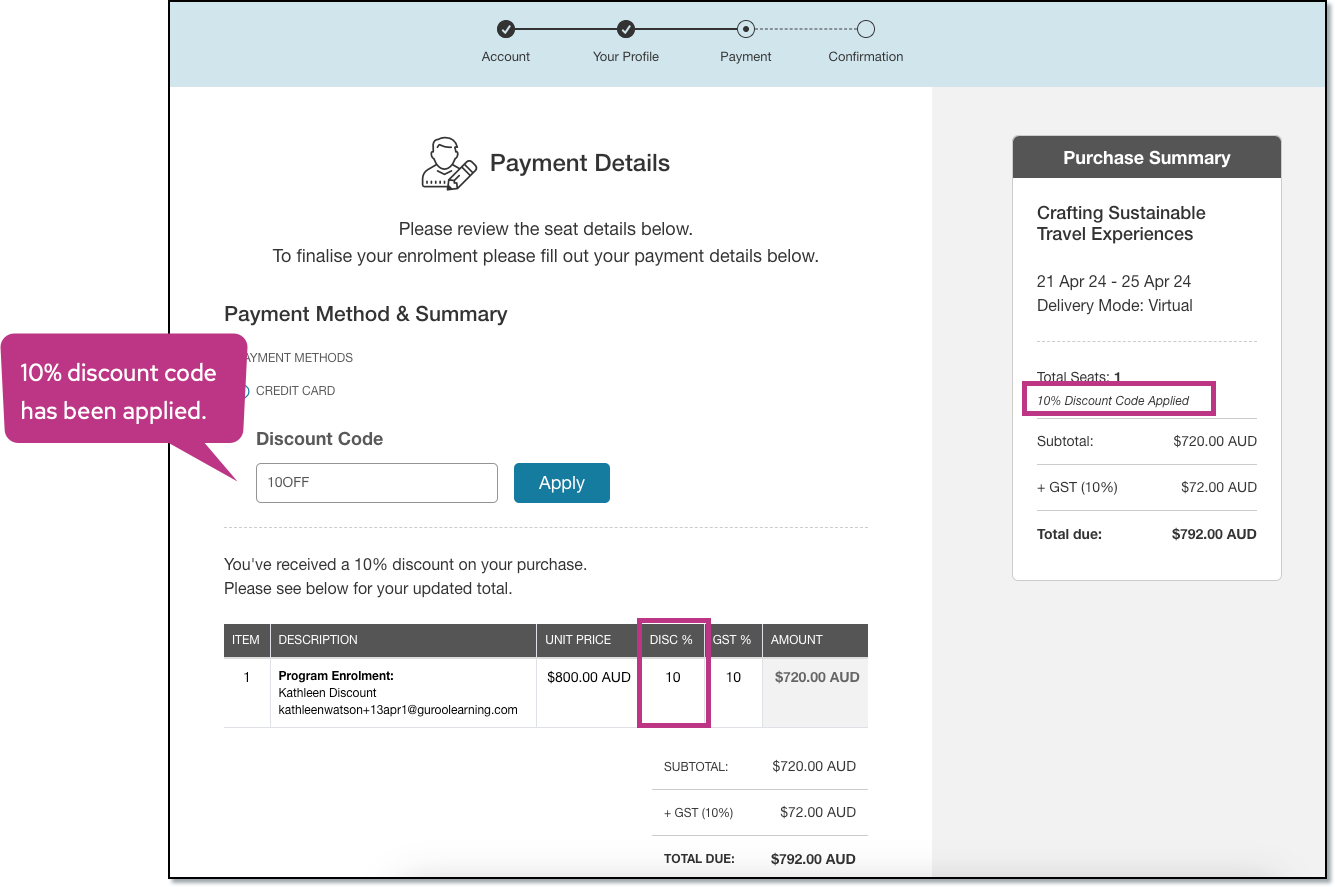
Example Multi-Seat Discount (purchase screen)
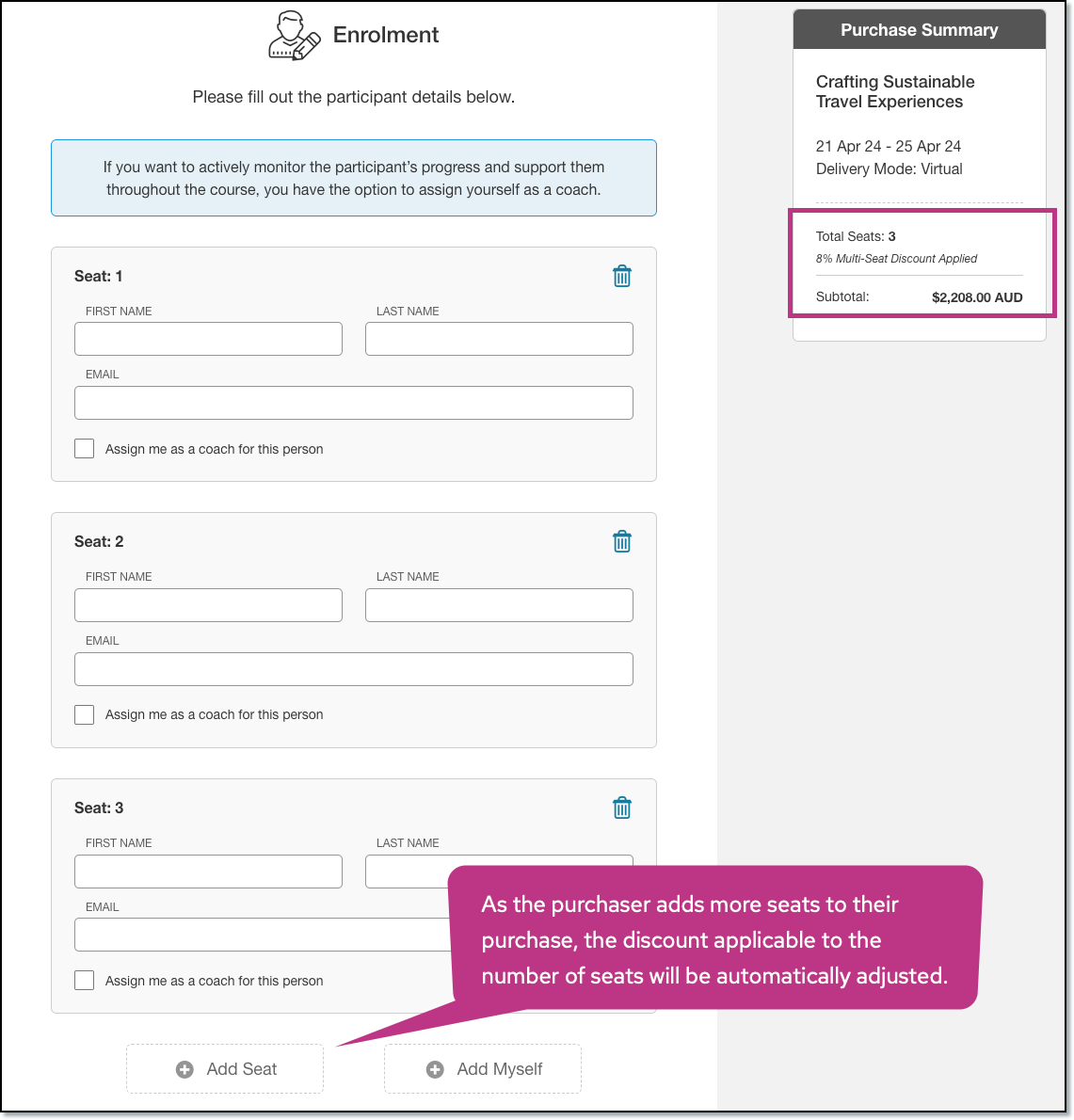
Setting Up Discounts
All discounts for the platform are set up in Program Admin > Discounts.
To set up a multi-seat discount:
- Go to Program Admin
- Choose Discounts on the left
- Choose Multi-Seat Purchase Discount
- Add a new Discount (button at top left)
- Create a name for your discount
- Set the percentage discount for each number of seats
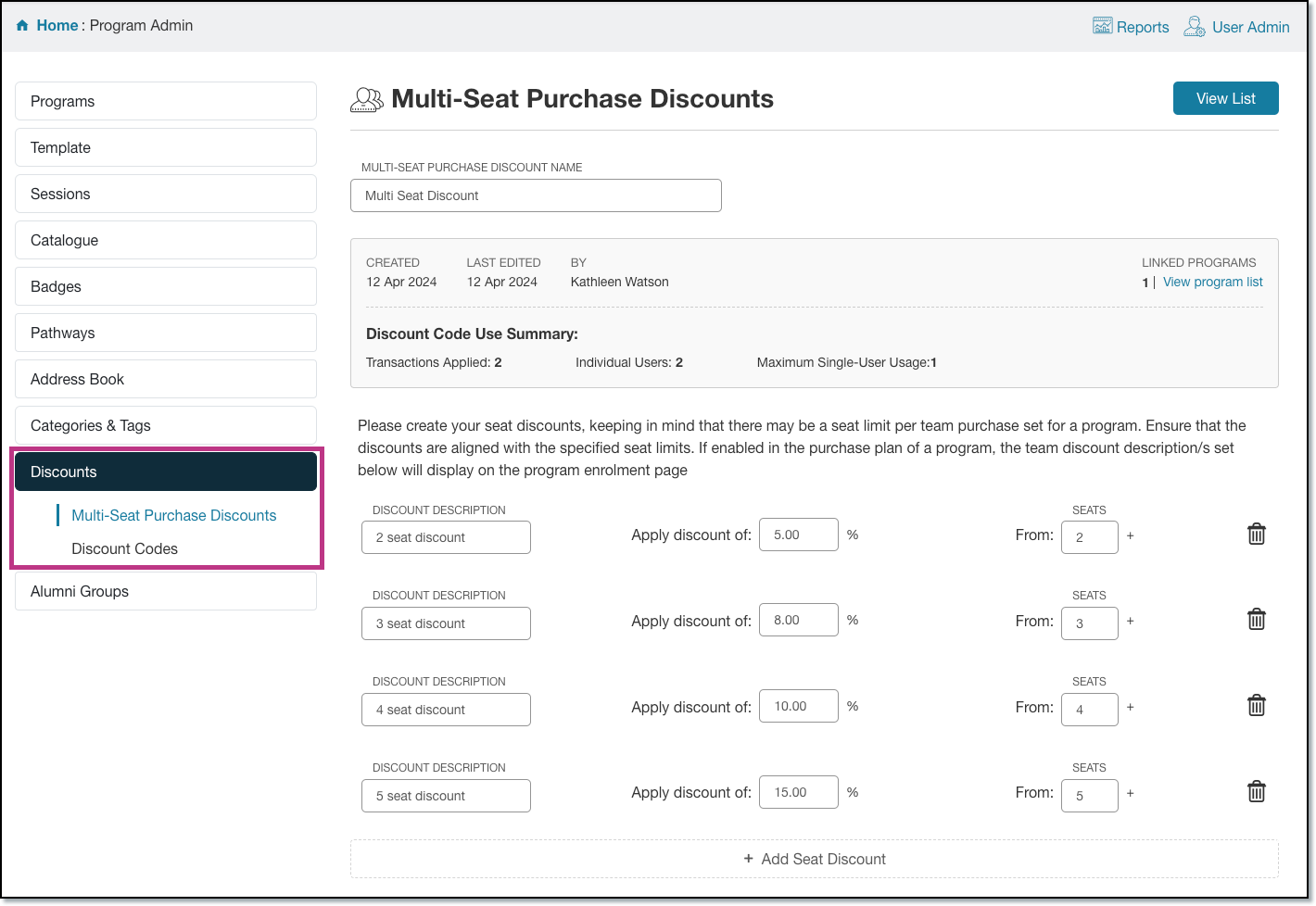
To set up a discount code:
- Go to Program Admin
- Choose Discounts on the left
- Choose Discount Codes
- Add a new Code (button at top left)
- Create a name for your code
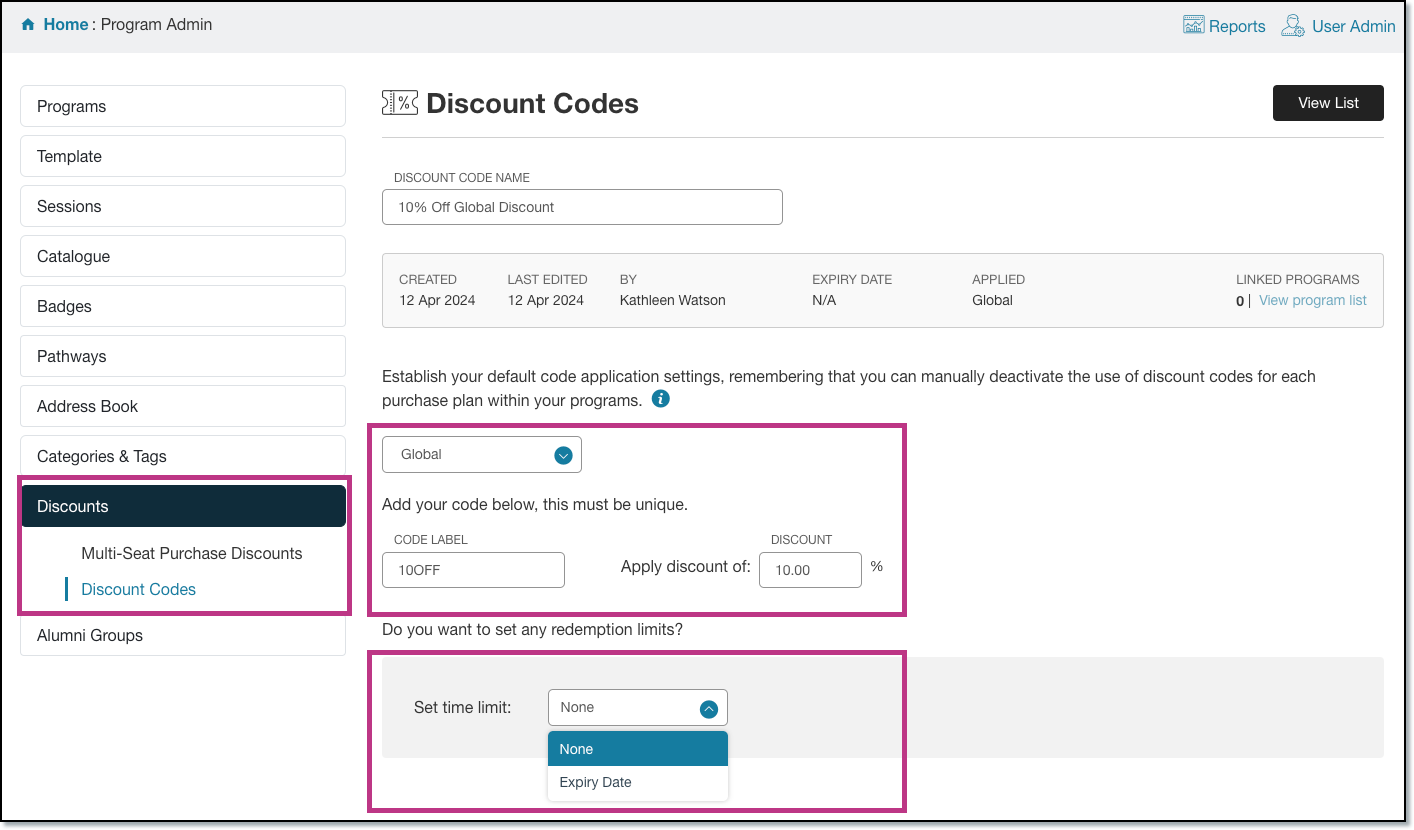
Consider the following settings:
| Global / Program Only |
Can your code be applied to any program across your entire catalogue? If yes, this is a Global Code. If no, then choose 'Program Only' which means you will need to specify which programs the code will apply to. This is done via the price tab in the program settings for each program. |
| Code Label | This is the code that will be provided to the purchaser. They enter this code on the payment page in order for the discount to be applied. |
| Discount | This is the percentage discount that will be applied to the purchase. |
| Set Time Limit | Add an expiry date for the coupon if required. |
Applying Discounts to Program
Any program eligible for a discount (either multi-seat or coupon code) must have this specified in the pricing plan.
Read more about how to make a program eligible for discounts here.