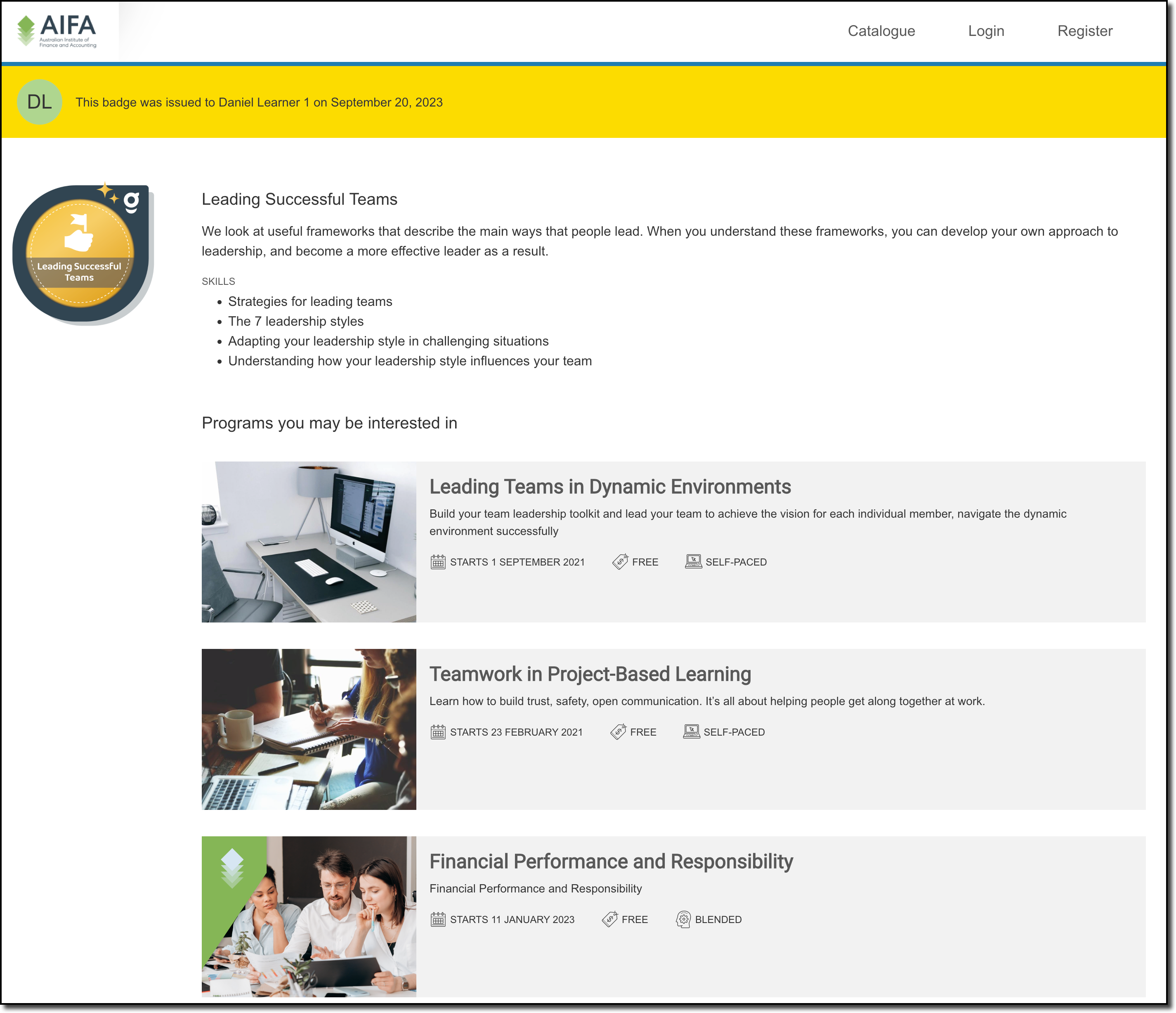As the world's largest professional network, Academy integrates with LinkedIn to support ongoing relationships between participants even after their program is complete. There are multiple integration points, and this article will touch on each and explain how to set them up.
Enable LinkedIn Single Sign On (SSO)
Enable LinkedIn Single Sign On so that your audience can create an Academy account connected to their LinkedIn account and so that they can sign in (without entering a username and password) using LinkedIn.
To enable LinkedIn SSO, please contact Guroo Learning at support@guroolearning.com

Enable Sharing of Guroo Badges on LinkedIn
Participants who earn Guroo Badges upon completing their course can now share their badge on LinkedIn. This feature is primarily intended for customers who do not integrate with Credly Acclaim.
To enable sharing, go to Platform Settings > Badges, and choose the Enable Social Badges option:

For each of your badges, you will need to enable the Share badge on LinkedIn option by editing the badge. For information on how to add/edit badges, follow this link.

Once enabled, this Share on LinkedIn button will display on the participant badge profile:
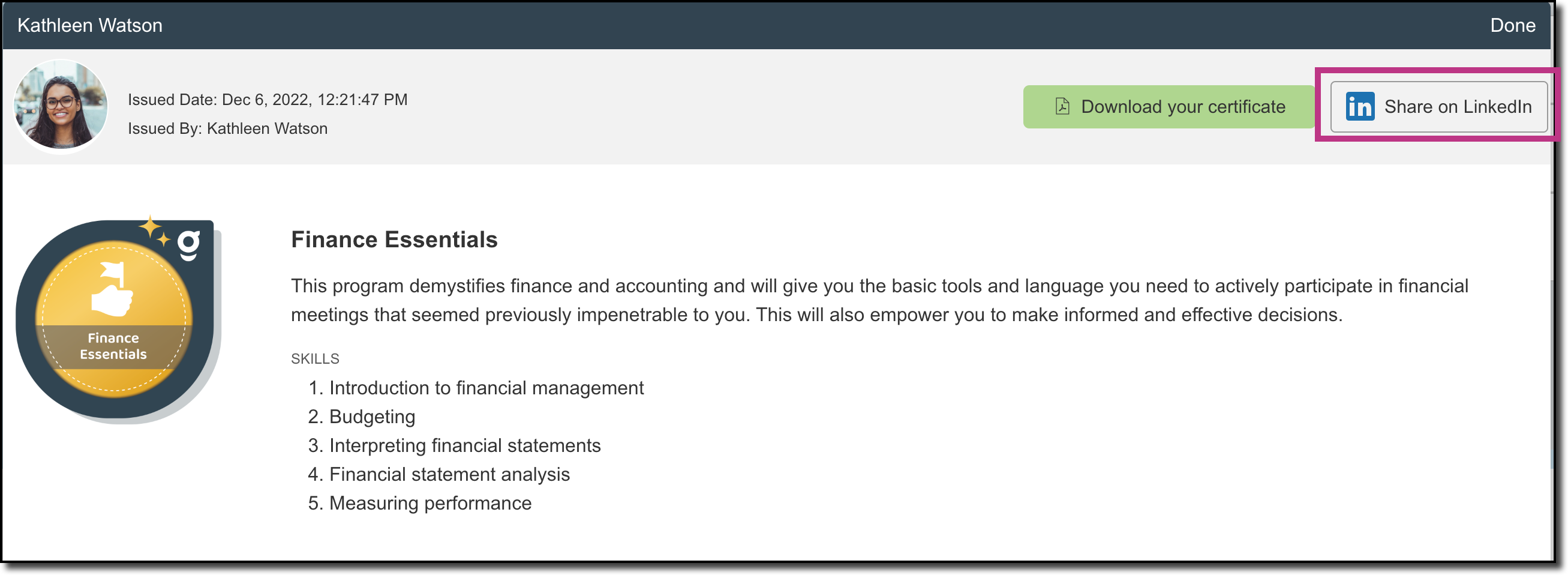
Once a participant has shared their badge on LinkedIn, other LinkedIn users will be able to click on that badge and link back to a public page displaying information about the course the person completed and any other related courses you offer.
The page they link to will look something like this: